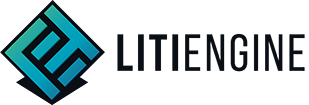Create Projects
Start the utiLITI editor. Hit “File -> New...” (Shortcut: CTRL+N).

In the file browser that pops up, navigate to your project directory and hit “open“.
Even if you still have done nothing, hit save to create a game resource file.
You can name your game resource file whatever you want, we might refer to it as “game.litidata” later on.
You have now successfully created a new project! Let's have a look at the Layout of the utiLITI window and its basic functions.
Window Layout
In the upper right corner, you can find the Objects and Layers tabs. In the Objects tab, you can find a hierarchy of all MapObjects. The Layers tab contains a list of all Map Object Layers, letting you modify layers in the following ways:
 Add
Add Delete
Delete Copy
Copy Change Color
Change Color Rename
Rename Show selected layer only
Show selected layer only Send selected layer up
Send selected layer up Send selected layer down
Send selected layer down
In the bottom left corner, you can find the Resources and Console tabs. You can manage your game resources, such as .png file for creature and sound file.
You can edit your MapObjects in the botton right corner. If you select an object, the properties of the object will appear. You can set up the objects' collision, dimensions, name, tags, etc. using these controls.