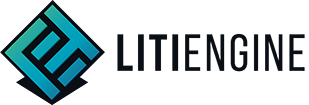docsReading time: 2 minutes
Sprite Info Files
If you want to import many Spritesheets at once, you can use the Spritesheet batch import feature using so-called sprite info files. A sprite info file is a plain text file located in one of your project's resource folders. Each line contains a Spritesheet to import, file names and frame dimensions, as well as animation keyframe durations, if you want to override the default. Comments are supported following the '#' character.
{% hint style="warning" %} The entries need to comply with this schema:
{FILENAME}.{EXTENSTION},{FRAME-WIDTH},{FRAME-HEIGHT}(;{KEYFRAME_DURATIONS})
where
- {FILENAME} is the file name
- {EXTENSTION} is the file extension
- {FRAME-WIDTH} is the width of each frame in the Spritesheet
- {FRAME-HEIGHT} is the height of each frame in the Spritesheet
- {KEYFRAME_DURATIONS} is a comma-separated list of custom keyframe durations in milliseconds. This part, as well as the semicolon before it, is optional. {% endhint %}
See an example sprite info file below:
#mobs
gnome1_walk.png,16,16
gnome1-dead.png,16,13
civilian1-walk.png,16,32
civilian2-walk.png,16,32
civilian3-walk.png,16,32
#clown
clown-walk-down.png,18,34
clown-walk-up.png,18,34
clown-cakethrow-preparation-down.png,20,34
clown-cakethrow-preparation-up.png,20,34
clown-victory.png,18,45;200,120,200,200,200,120,120,300,120,4000,200,200
#props
prop-tent1-intact.png,83,60
prop-car1-intact.png,43,20
prop-car2-intact.png,43,20
prop-bookshelf1-intact.png,32,16
prop-bed1-intact.png,16,8
#misc
arrow-throw.png,8,8
arrow-throw-red.png,8,8
projectile-cake.png,8,6
nose.png,5,9Load all Spritesheets declared in a sprite info file into your game as follows:
List<Spritesheet> loaded = Resources.spritesheets().loadFrom("sprites.info");