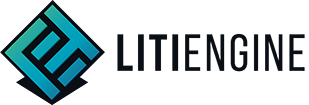Props
Creating props is among the most frequent things you're going to be doing with LITIENGINE.

Let us first show you a simple example of creating a box to decorate your map. After we've created the box, we will show you how you can enhance the standard Prop implementation with custom logic.
Creating a prop spritesheet
Make sure to name the spritesheet prop-box. The prop- part is called a spritePrefix and is used internally to simplify the process of creating a prop from this spritesheet. The box part is called the spritesheetName and will be used to identify your spritesheet.
Importing a prop spritesheet
In the top toolbar, use Resources -> Import -> Sprites... to open the Spritesheet import dialogue.
![]()
In the dialogue, edit the sprite dimensions. This step is important if your spritesheet is an animation with more than one frame. For this box example, we are using a non-animated one-frame spritesheet.
![]()
Confirm your changes and you will see that the spritesheet is now added to the Resources tab:
![]()
Adding props to a map
Create an object layer on your map to store all Props. We will simply call this props, but you can of course get as detailed as you want with layer naming. Then select the layer to add objects to it.

Adding props from the right-click menu / via shortcut
You can right-click anywhere on the map view to open the Add... dialogue that lets you place props. This is equivalent to simply hitting Ctrl + 1.

You are now in add mode and can left-click + drag a rectangle on the map that will be your prop object's bounding box.

Once you release the mouse button, the object will be created.
Now, select the correct spritesheet from the Sprite dropdown menu.
![]()
You've created your first Prop! To make sure its collision behaves correctly, go to the Collision tab and adjust the collision box dimensions. Or just deactivate collision entirely - it's up to you!

Adding props from the resources tab
There is an even more convenient way to add props! You can just add them directly from the resources tab by selecting a prop spritesheet and then hitting the little + button below:

On the currently selected object layer, this will magically create a new object that already has its bounding box and spritesheet preconfigured.
Behold! A box!
Once you've added the prop object and configured it to your liking, you're done! Save your map, load up the game, and marvel at our glorious box:

The box will be loaded from the Map as an instance of the de.gurkenlabs.litiengine.entities.Prop class. I.e., the box can be animated, has collision, and can be damaged in combat.
PropStates
As a rough approximation for the visual destruction of a prop, it will take one of three states, depending on how many of its initial hitpoints it has left.
- INTACT: The prop is indestructible OR has more than half of its hitpoints left.
- DAMAGED: The prop has less than half of its hitpoints (but more than zero) left.
- DESTROYED: The prop has no hitpoints left
While the prop-box or prop-box-intact spritesheet will be used to animate our box as long as it is INTACT, we can also import spritesheets for the damaged and destroyed box. Call them prop-box-damaged and prop-box-destroyed and import them just like our intact spritesheet. The PropAnimationController will make sure to switch the spritesheet automatically as soon as our box takes enough damage. The reverse is also true: once a damaged prop's hitpoints are restored, it will show the INTACT spritesheet again.
Registering custom Prop Types
If you have a Prop placed on your Map already and want it to be an instance of a custom Prop implementation rather than a generic Prop, there is a simple mechanism to register custom prop types.
Start by implementing a class that extends the Prop class. It is important to add an @AnimationInfo annotation and set the spritePrefix to prop-box.
import de.gurkenlabs.litiengine.Game;
import de.gurkenlabs.litiengine.entities.AnimationInfo;
import de.gurkenlabs.litiengine.entities.Prop;
import java.awt.Color;
@AnimationInfo(spritePrefix = "prop-box")
public class Box extends Prop {
public Box(String spritesheetName) {
super(spritesheetName);
System.out.println("Box constructed!");
onRendered(rl -> {
rl.getGraphics().setColor(Color.CYAN);
Game.graphics().renderOutline(rl.getGraphics(), getHitBox());
});
}
}Now there is only one step left:
Register a custom MapObjectLoader that creates a Box instance from all prop objects on our map with the prop-box sprite prefix.
During early initialization of your game (usually even before Game.init() in the main method), Use PropMapObjectLoader.registerCustomPropType(Box.class);, to apply our custom Box implementation to the box props.
With the example implementation above, we can see the hitboxes of our props rendered. Of course, this is just a trivial example to demonstrate the concept of custom props. Experiment with custom prop types to add Emitters, interaction, sounds, or whatever you come up with!