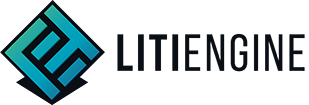Development Environment
Setup IDE
We highly recommend you to develop your LITIENGINE game with an IDE (Integrated Development Environment). This will serve you with a ton of useful development tools, like code completion, debugging, build tools, unit test execution and much more that a plain text editor simply doesn't provide.
The most prominent IDEs for Java development are Eclipse, IntelliJ IDEA, and Apache NetBeans - All of them are free to use!
In our tutorials, we mostly reference the procedure for Eclipse, but the required steps are often very similar in other IDEs.
Currently, there is no built-in LITIENGINE support for any IDE but for future releases we plan to develop plugins that will help you bootstrapping and developing a LITIENGINE project.
Eclipse
We've already started development on a LITIENGINE Eclipse Plugin.
If you've chosen Eclipse as your IDE, you need to set up a workspace before launching it. Even if your IDE usually will detect a Java runtime when it's installed in the standard location, you should double-check that your IDE is aware of the correct path to the Java runtime.
To do this in Eclipse, unfold Java in the Preferences menu. Double click the Installed JREs, and click Add. Select Standard VM and go next. Click the Directory... button and find the JDK folder that you installed. Click Finish and Apply and Close. Now you are ready to use Eclipse for developing Java applications.

IntelliJ IDEA
To make sure the JDK got installed correctly, open the New Project dialogue and expand the JDK dropdown menu. If you see your installed JDK in the list, you're set. If you don't, you have to click on the Add JDK... button. A file picker dialogue will open, choose your JDK folder there.
If you're on linux or mac, you can also use SKDMAN! to manager your JDK installation . Once you've installed sdk man, type
sdk install javain your terminal. The latest recommend JDK will be installed automatically for you. It should be registered in your IDE after you restart it. For further information look up the SDKMAN! Docs.